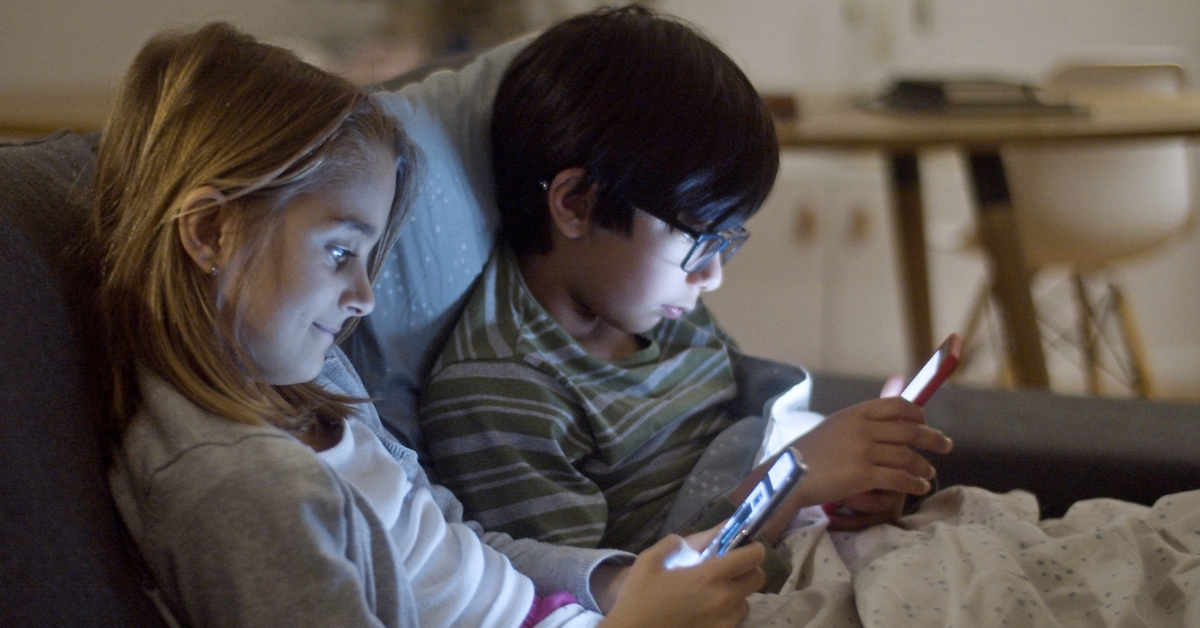Router Parental Controls: The Complete 2025 Setup & Buying Guide
In an era of always‑on tablets, smart TVs, and gaming rigs, router‑based parental controls give you one dashboard to block adult sites, cap screen time, and view browsing history—no matter which device your kids pick up.
Why Choose Router‑Level Controls Over Device Apps?
-
Network‑wide protection – rules apply to every phone, laptop, game console, and smart toy.
-
Harder to bypass – kids can’t simply delete the app or change a local profile.
-
Single point of management – update filters or time limits once instead of on each gadget.
What to Look For in a Parental‑Control Router
| Must‑Have Feature | Why It Matters |
|---|---|
| Profile‑based filtering | Tailor rules by child or device age |
| Category & site blocking | One tap to block adult, social‑media, or gaming content |
| Daily / weekly schedules | Automatic homework and bedtime cut‑offs |
| Usage reports | See top sites, time online, and attempted visits |
| Remote app control | Change rules from your phone when you’re away |
| Subscription cost (if any) | Some brands give basic tools free; others charge for extras |
Step‑by‑Step: How to Enable Parental Controls on Any Router
1. Log In to the Admin Panel
-
Connect to the router via Wi‑Fi or Ethernet.
-
Enter the default IP (often
192.168.0.1,192.168.1.1, or as printed on the label) in your browser. -
Sign in with the admin username/password.
2. Find the Parental Controls Section
Look under Settings › Security, Access Control, or a dedicated Parental Controls tab (label varies by brand).
3. Create Child Profiles
Assign each child (or device) a profile to keep rules organized.
4. Set Content Filters
Choose broad categories to block (Adult, Gambling, Social‑Media, etc.) and add any custom sites to a blocklist or allowlist.
5. Schedule Screen‑Time Limits
Define weekday vs. weekend hours or create multiple time blocks (e.g., homework, bedtime).
6. Save & Test
Click Apply, then test on a child’s device to confirm blocked content and automatic time cut‑offs.
Pro Tips & Advanced Features
-
Remote Management Apps – Brands like Netgear, TP‑Link, and Synology let you tweak rules or pause the internet from anywhere.
-
Push Notifications – Get alerts when a child hits time limits or tries to visit a blocked site.
-
Age‑Adaptive Filters – Many routers auto‑adjust categories as kids move from “pre‑K” to “teen.”
-
Extra Security Bundles – Some vendors bundle malware blocking, ad filtering, or VPN services alongside parental controls (usually a small annual fee).
Best Parental‑Control Routers to Buy in 2025
| Pick | Why We Like It | Key Specs | Parental‑Control Highlights |
|---|---|---|---|
| Synology WRX560 (Best Overall) | Intuitive “Safe Access” app with profile‑based filtering, time quotas, and site history—no subscription required lifewire.com | Wi‑Fi 6 AX3000 • 2.5 GbE WAN • Powerful quad‑core CPU | Unlimited profiles, per‑profile web & app filters, bedtime scheduler |
| TP‑Link BE9300 (Future‑Proof Wi‑Fi 7) | Tri‑band Wi‑Fi 7 speeds plus advanced HomeShield parental tools; optional $6 / mo upgrade for AI‑driven reports lifewire.com | Wi‑Fi 7 BE9300 • 6 GHz band • 2.5 GbE • Easy mesh expansion | Free basic filters; subscription unlocks detailed activity logs & rewards |
| Gryphon AX Mesh (Mesh Pick for Large Homes) | Designed around family safety—profile‑based filters, YouTube restrictions, and off‑network protection via the Gryphon app highspeedinternet.com | Wi‑Fi 6 tri‑band • 4.3 Gbps • 3 000 sq ft per node | Simple app setup, granular screen‑time rules, optional malware + VPN bundle |
FAQ
Is a subscription required?
No—brands like Synology and TP‑Link (basic tier) include free controls. Netgear SPC and Gryphon premium tiers add deeper AI filtering for about $70/year.
Can savvy teens bypass router controls?
A strong admin password, guest‑network isolation, and blocking unknown MAC addresses close most loopholes. For cellular data, use OS‑level screen‑time tools too.
Will parental controls slow my Wi‑Fi?
Modern routers filter traffic in hardware; speed loss is negligible on Wi‑Fi 6 and newer models.
Final Thoughts
Router‑based parental controls give you whole‑home protection in one place. Pick a model with the features—and subscription plan—that fit your family, follow the setup steps above, and you’ll gain peace of mind while your kids explore the web safely.