Arris SBG6700AC DOCSIS 3.0 WiFi Cable Modem
-
Regular price
-
$57.99
-
Sale price
-
$57.99
-
Regular price
-
- Unit price
-
/
per
Arris SBG6700-AC Product Details
For homes and small companies, the Arris SBG6700AC is a high-performance WiFi cable modem. It works with the most recent DOCSIS 3.0 standard, which offers quick and dependable internet speeds for all of your online requirements.
A wireless router that is already included inside the SBG6700AC enables you to set up a reliable WiFi network. The four Ethernet connections on the modem's back allow you to connect your devices wirelessly or through a wired connection. A USB connector on the modem enables you to share devices like an external hard drive or printer across your network.
It is simple to set up and use the Arris SBG6700AC. It has an intuitive online interface that makes it simple to configure and keep track of your network settings. To safeguard your network from online threats, the modem also has cutting-edge security features including WPA2 wireless encryption and a built-in firewall.
In conclusion, the Arris SBG6700AC is a flexible and dependable WiFi cable modem that offers quick and dependable internet connections for all of your online requirements.
Arris SBG6700-AC Compatibility
The SBG6700-AC is compatible with most US cable providers including Brighthouse, Charter, Comcast, Mediacom, Suddenlink, Spectrum & Time Warner cable services. Because of the wide range of compatibility supported by this model, ModemGuides technicians highly recommend this model. Being able to move and not have to purchase a new modem and router will save so much time and money. This all-in-one solution for your home network will cover you, even if you relocate.
Arris SBG6700-AC Speeds & Coverage
The Arris SBG6700-AC comes with 8x4 channel bonding which allows support for download speeds up to 343 Mbps. Additionally, because this model has built-in AC1600 Dual-Band WiFi which allows you to connect all of your devices to the internet simultaneously without the need for extra wires. Dual-Band also has the added benefit of extending your wireless coverage out to the furthest reaches of your home. This allows you to have more optimized signal strength, for the best network experience. This model also comes with access to the administrative panel where you can change wireless settings for both WiFi networks as well as set up security settings & manage connected device privileges.
Resetting your Arris SBG6700-AC is one of the easiest ways to correct almost all common technical issues that you may experience over the life of your modem. It's a super handy tool to have in your troubleshooting repertoire and can save you hours on the phone with your provider. Here's how it's done:
-
Plug your modem in to the power supply and wait 2 minutes for it to boot up fully. You'll know it's booted fully when the wireless lights come on.
-
Locate the reset button on the back of the modem. It'll be on the same side where all the ports are located. Generally reset buttons on this kind of device will just be a tiny hole that may or may not be labeled.
- You'll need a flattened paperclip or pen cartridge to do this next part. Press down and hold the reset button for 30 seconds with your modem still plugged in. You should feel a small dull click when you press in the reset button with your paperclip.
- Now wait a few minutes for your modem to reset and reboot itself. You'll know it's finished and ready to use when the WiFi lights come back on.
Tip: Still not resetting? Try just holding down for 15 or 20 seconds instead of the full 30. Some firmware versions differ on the number of seconds needed for a reset.
What's Included:
- Arris SBG6700-AC Cable Modem
- Ethernet Cable
- Power Supply Cable
- Online Installation Manual
Will this work with my internet company?
This Arris modem is primarily used and is compatible with Suddenlink, Spectrum, Charter& Time Warner, Mediacom, Comcast & Brighthouse service in most areas. To verify that this model will work in your area, always contact your service provider's customer service prior to placing your order with us to confirm that this model will work with your service plan. Some service plan speeds may not be supported.
How to Activate Arris SBG6700-AC
Activating your SBG6700AC is the first step you need to take after unboxing your new modem. It's a fairly simple process, and we recommend setting aside about an hour of your time to ensure you're able to complete the whole activation.
- Plug in your new modem the same as the one it's replacing. Make sure power cable is plugged in and coaxial cable is screwed in on the back as well. It's recommended to do this and then wait an hour before calling your provider, if possible, so that your modem can download whatever firmware is needed for the activation.
- Next, call your provider and let them know that you're doing an activation with a self-install of your new modem. They'll ask you for a few of the numbers on the bottom of the unit and then proceed to get your modem added to your account and service plan.
- The call will end after the representative verifies with you that you have an internet connection. You can test this for yourself simply by visiting a few websites.
Your modem is now activated!
Resetting your Arris SBG6700AC is one of the easiest ways to correct almost all common technical issues that you may experience over the life of your modem. It's a super handy tool to have in your troubleshooting repertoire and can save you hours on the phone with your provider. Here's how it's done:
-
Plug your modem in to the power supply and wait 2 minutes for it to boot up fully. You'll know it's booted fully when the wireless lights come on.
-
Locate the reset button on the back of the modem. It'll be on the same side where all the ports are located. Generally reset buttons on this kind of device will just be a tiny hole that may or may not be labeled.
- You'll need a flattened paperclip or pen cartridge to do this next part. Press down and hold the reset button for 30 seconds with your modem still plugged in. You should feel a small dull click when you press in the reset button with your paperclip.
- Now wait a few minutes for your modem to reset and reboot itself. You'll know it's finished and ready to use when the WiFi lights come back on.
Tip: Still not resetting? Try just holding down for 15 or 20 seconds instead of the full 30. Some firmware versions differ on the number of seconds needed for a reset.
How to Find Your IP Address
This method works on Windows computers and does not require any software to be downloaded. You'll be using command prompt to find the internal IP address so you can log into your WiFi router or modem router's settings panel.
- Click the start menu in the bottom left of your screen.
- In the search bar in your start menu, type in "cmd.exe" and then click on that program when it appears in the search.
- When the program opens, you'll see a black window on your screen with white text.
- Type into the program "ipconfig", then hit Enter. Your window should look like the one shown below. The IP address circled below shows where your internal IP address will be on your command prompt window. Now you can move on to accessing your modem or modem router's settings admin panel.

[/vc_toggle][/vc_column_inner][/vc_row_inner][/vc_column][/vc_row]
USA-Based Customer Service
Free Shipping on All Orders $49+
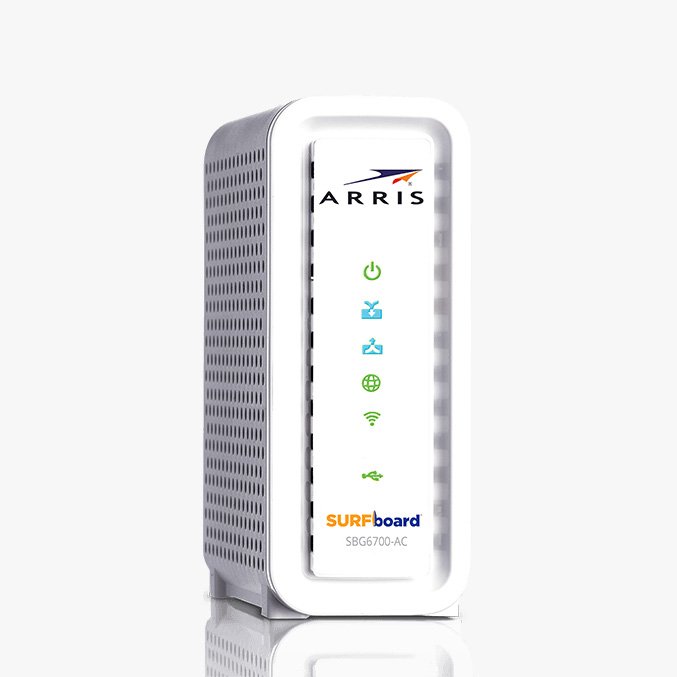
 [/vc_toggle][/vc_column_inner][/vc_row_inner][/vc_column][/vc_row]
[/vc_toggle][/vc_column_inner][/vc_row_inner][/vc_column][/vc_row]





