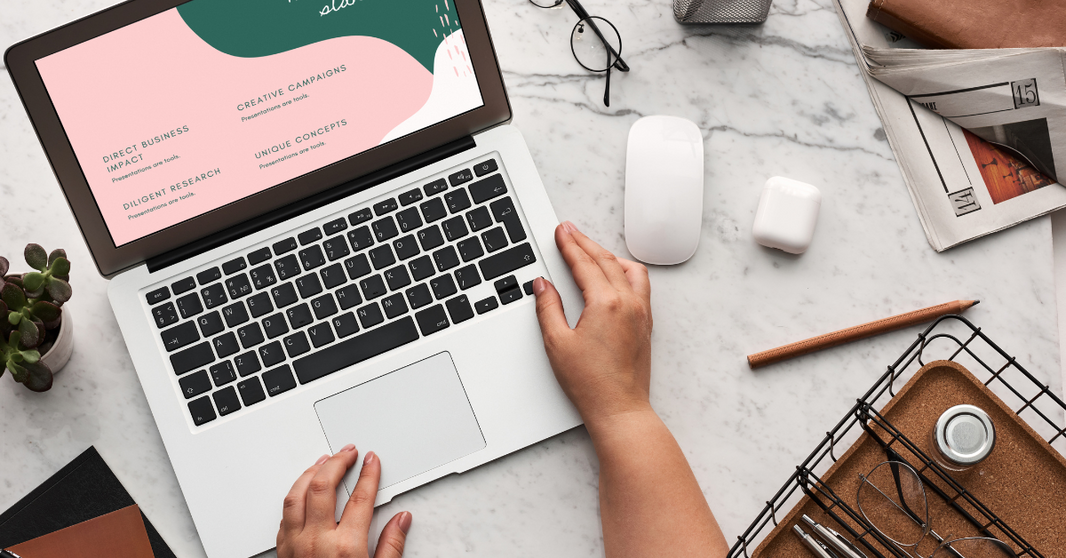How to Log In and Manage Your Router's Settings
Your router is a crucial part of your home network, yet many people aren't familiar with accessing and managing its settings. This clear, step-by-step guide explains exactly how to log into your router and handle its basic settings.
Step-by-Step Router Login Guide
1. Determine Your Router’s IP Address
Typically, most routers use IP addresses such as 192.168.1.1 or 192.168.0.1. If these don't work, consult your router’s user manual or the manufacturer’s website.
2. Connect Your Device to the Router
Ensure your device is connected to your router's network, either through Wi-Fi or an Ethernet cable.
3. Open a Web Browser
Use any browser you prefer, like Google Chrome, Mozilla Firefox, Microsoft Edge, or Safari.
4. Enter Your Router’s IP Address
In your browser’s address bar, type your router’s IP address and press Enter. This will bring you to the router login page.
5. Enter Your Router’s Username and Password
Use the default username and password provided by your router’s manufacturer (typically found on a label on your router or in the user manual). If you've previously changed these and forgotten them, you'll need to reset your router to factory settings.
6. Navigate and Manage Your Router's Settings
After logging in, you can adjust settings such as your network name (SSID), password, and security preferences. Be cautious and avoid changing settings you don’t fully understand to prevent network issues.
Troubleshooting Common Router Login Issues
Issue: Can’t Connect to Router
- Check Wi-Fi signal strength or Ethernet cable connections.
- Restart your device and router.
Issue: Incorrect IP Address
- Double-check your router's IP address from the manual or manufacturer's website.
Issue: Forgotten Username or Password
- Reset your router to its factory defaults, but note this erases all custom settings.
Router Login FAQs
What is my router’s IP address?
Common router IP addresses include 192.168.1.1 or 192.168.0.1. Consult your router’s manual if unsure.
What if I forget my username or password?
You must reset your router to factory settings, which restores default login credentials but removes customized settings.
Why can't I connect even after entering the correct IP?
Confirm your connection to the router, restart your devices, and verify the IP address again.
Can I change my router’s default login details?
Yes, and it's highly recommended for network security. Change these within your router’s settings after logging in.
Can I access router settings from any device?
Yes, any device connected to your network, including smartphones, tablets, or computers, can access your router settings.
Is logging in via public networks safe?
No. Only log in to your router settings using trusted, private networks to avoid security risks.
Remember: Always update your router's default login credentials to secure your home network effectively.