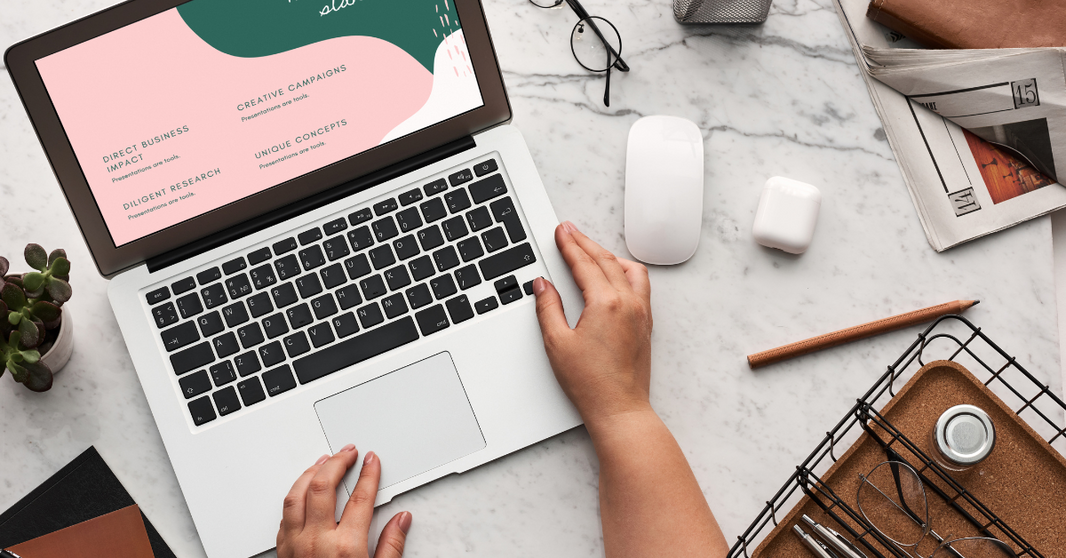Spectrum Wi‑Fi Not Working? A Non‑Geek Guide to Getting Back Online
When your internet quits, work grinds to a halt, streaming stalls, and the group chat goes silent. If you’re staring at a lifeless or blinking Spectrum router, this quick‑read guide will walk you from basic reboots to advanced tweaks—no tech degree needed.
Why Is My Spectrum Wi‑Fi Down? Top Causes in Plain English
-
Loose cables – One wiggly coax line can knock the whole network offline.
-
Glitchy router software – Like any computer, routers need the occasional reboot.
-
Service outage – Construction crews, storms, or maintenance can interrupt Spectrum’s signal.
-
Wi‑Fi interference – Microwaves, cordless phones, even your neighbor’s router can crowd the airwaves.
-
Aging hardware – Older modems may struggle with Spectrum’s latest speed tiers.
Before You Start: Two Super‑Quick Checks
-
Does your modem‑router actually broadcast Wi‑Fi?
Look for a Wi‑Fi symbol light or check the sticker for an SSID and password. No sign of either? You’ll need a wireless router or a Spectrum‑compatible modem‑router combo. -
Is your device’s Wi‑Fi turned on?
Sounds obvious, but airplane mode and disabled adapters catch plenty of people.
Basic Fixes (90 Seconds or Less)
1. Power‑Cycle Everything
Unplug the modem and router, wait 60 seconds, plug them back in, then reboot your laptop or phone. This clears minor software hiccups.
2. Re‑Seat the Cables
Coax to wall, coax to modem, Ethernet from modem to router—finger‑tight is perfect. A half‑screwed F‑connector can mimic an outage.
Advanced Troubleshooting for Persistent Spectrum Issues
3. Check for a Spectrum Outage
-
Visit Spectrum’s Outage & Maintenance page or open the My Spectrum app.
-
Follow @AskSpectrum on X (Twitter) for real‑time updates. (Follow us @modemguides while you're there)
If there’s an outage, sit tight—reboots won’t help until service is restored.
4. Confirm You’re on the Right Network
In your device’s Wi‑Fi menu, verify the SSID matches the label on your Spectrum router. Accidentally connecting to a neighbor’s similarly named network is common in apartments.
5. Hunt Down Wi‑Fi Interference
-
Move the router away from microwaves, baby monitors, and cordless phones.
-
Place it high and central—think bookshelf, not basement floor.
-
If possible, switch the router’s channel (2.4 GHz) or band (jump to 5 GHz) in its admin page.
6. Factory‑Reset the Router (Last Resort)
Press the recessed RESET button for 10–15 seconds. Lights will flash, wiping custom settings. Have your Wi‑Fi name and password handy to set up again.
When to Call Spectrum Support
-
Your modem shows no lights or only a steady red/blinking orange power light.
-
You’ve factory‑reset but still can’t reach the internet.
-
My Spectrum app confirms your account is active, yet speeds are near zero.
Support can check line signals, push firmware updates, or schedule a technician if the drop line or modem is failing.
Frequently Asked Questions
How do I restart my Spectrum router correctly?
Unplug the power cord, wait 60 seconds, plug back in, and give it 2–3 minutes to fully boot.
Where can I see current Spectrum outages?
Log into the My Spectrum app, visit Spectrum.net/outage, or check @AskSpectrum on social media.
What devices interfere with Wi‑Fi?
Cordless phones, baby monitors, Bluetooth speakers, microwaves, and even thick walls can weaken signals.
Is factory‑resetting safe?
Yes—but it erases custom Wi‑Fi names, passwords, and any port‑forwarding rules. Reconfigure via the router’s web setup afterward.
Do I need a new modem?
If yours is over five years old or doesn’t support DOCSIS 3.1, upgrading to a Spectrum‑approved modem can boost speed and stability.
Final Thoughts
Most Spectrum Wi‑Fi hiccups vanish after a quick reboot or cable check. For tougher cases, ruling out outages, taming interference, and—only if needed—doing a factory reset should get you streaming again. Still offline? Spectrum’s 24/7 support can pinpoint line issues or arrange hardware swaps. With this roadmap, you’ll spend less time troubleshooting and more time surfing.